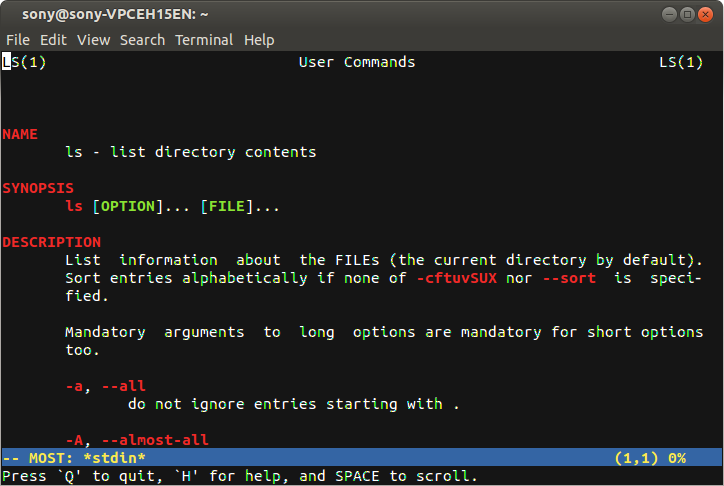Malicious Linux commands to avoid
Warning: Don't run these commands on your machine. They can erase your valuable data or crash your machine. It is worthwhile to have basic knowledge about malicious commands in Linux. Don't blindly run the commands instructed in websites or scripts downloaded from the internet. Just verify the contents of the script for any commands that can harm your computer. If you want to know what a command can do use the man pages if you are offline. You can get the information of a command by typing info <command name> in the terminal. Example: info sudo If you are connected to the internet then type man <command name> in the terminal to get the updated documentation. Example: man sudo Again, the following commands can heavily damage your OS. These are extremely dangerous and should not be attempted on any computer that has any physical connection to valuable data. 1. COMMANDS THAT CAN DELETE FILES AND FOLDERS rm -rf / rm -rf . rm