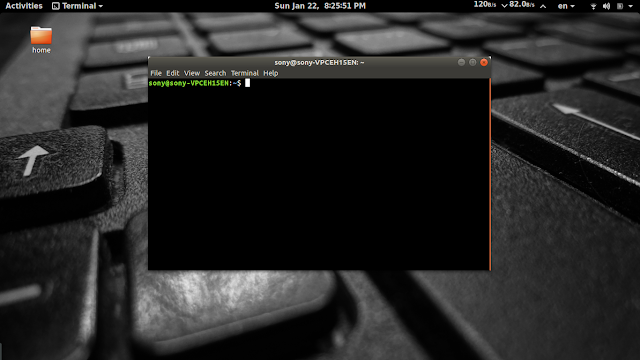Enable google assistant on android without root

Recently, google started to roll out "google assistant" to all android smartphones with android 6.0 or above. If you have those devices and didn't get the google assistant yet, here's how to enable it. If your device is rooted, simply add " ro . opa .eligible_device=true " to your build.prop located at /system and you can skip step 5 and 6. If your device is not rooted or you don't know what rooted means simply follow all the steps: The first thing you need to do is to set your default language to English (US). To do that go to Settings -> Language and Input -> Set English (US) as default. 1. Go to https://play.google.com/apps/testing/... and register for the beta program for the Google app. 2. Go to https://play.google.com/apps/testing/com.google.android.gms and register for beta test program for Google Play Services app. After registering you will get an update for both of these apps in few minutes. 3...